After being absent for a week from UOM, the first thing that I did today was test the UOM Wi-Fi given that my account has been activated. See the previous post for the terms, FAQ & instructions.
The first thing I did was connect to the network Wifiprovisioning, the security key being uomwifi01. Try to browse any web page and you’ll be asked to provide a username and password.
According to the instructions, the username should be as follows: uowmwifi|username
That’s wrong. The “ | “ is a actually a “ \ “
So what you should enter is:
uomwifi\id
password
Following this, you’ll be taken to a page where you can request a User certificate (tied to your ID & MAC address) that will allow you to use the uomstudent Wi-Fi network.
Select a User Certificate type…
Select a key strength. I should point out that I couldn’t select a key strength.
& boom. Doesn’t work. Maybe I should have followed the instructions more closely & installed the CA certificate first…
Back to home page & downloading a CA certificate.
Installing…
2nd try…
WTF? I suppose this is because the retarded browser doesn’t allow me to select the key strength… Let’s use my other phone, the one with a proper OS and browser.
Enter username & password.
Doing it properly this time by installing the CA certificate first.
Yes, yes, yes.
Back to requesting the user certificate…
At last, I could choose the key strength.
& waiting…
… waiting… & waiting because THE KEY NEVER APPEARED!!!
So, as it turns out, accessing the UOM Wi-Fi system is not hard, but impossible. Both of my Linux-powered N9 and N900 couldn’t cope with the absurdity of this Active Directory UOM-WIFI-CA-CA.
If they don’t want us to use Wi-Fi, please stop providing it instead of making it so mind-boggling that I have to embark on a course of Wi-Fi security to be able to use it. You don’t need to be an electrical engineer to be able to turn on a light switch.
5 years on, & I still can’t use Wi-Fi at UOM.
Update 13/2/2012:
Went to try the UOM Wi-Fi again… & guess what?
It still won’t let me access because I don’t have a certificate. Mind you I tried all possible EAP types – TLS, TTLS, PEAP (& the various sub-authenticating protocols – GTC, MSCHAP, MSCHAPv2) with every possible combination of my username & password.
Of course, I also unsuccessfully tried to get a certificate. Perhaps I’ve been blacklisted… Who knows? I guess I’ll just enroll on a Wi-Fi networking course, CCNP.
So, to summarise:
- I can’t access UOM Wi-Fi.
- I can’t access UOM Wi-Fi because I can’t login.
- I can’t login because I don’t have a certificate.
- I don’t have a certificate because it won’t let download a certificate.
- I still don’t have access to UOM Wi-Fi.
Update 15/2/2012:
The other day, I went on the Internet and I found this. Apparently, if you have a Maemo/Meego device, you need to manually setup the Wi-Fi connection for it to work.
So today, I tried it out on both of my devices. According to the tutorial, you have to use username@domain as the manual username, which would be username@uomwifi or uomwifi\username for UOM.
Long story short, I tried out the various combinations on all the different authentication protocols (PEAP – GTC, EAP MSCHAPv2, MSCHAPv2, TLS, TTLS – GTC, EAP MSCHAPv2) &…
… it didn’t work. :)
Update:
I got a Lumia 800, running Windows Phone, for trial & I tried UOM wifi on it. & it... worked. :(
Update 2:
On an iPod Touch... Enter username/pass. Accept Certificate. Only 2 steps.
Related:
- Wi-Fi at UOM
- dpkg.me - Unofficial guide for UOM’s WI-FI
- Nayar's blog - UoM Wi-Fi on Linux (Kubuntu)



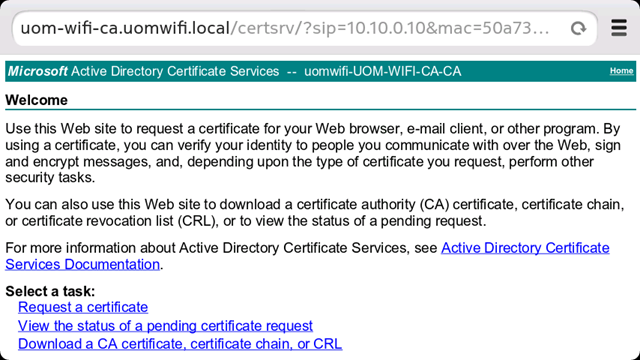






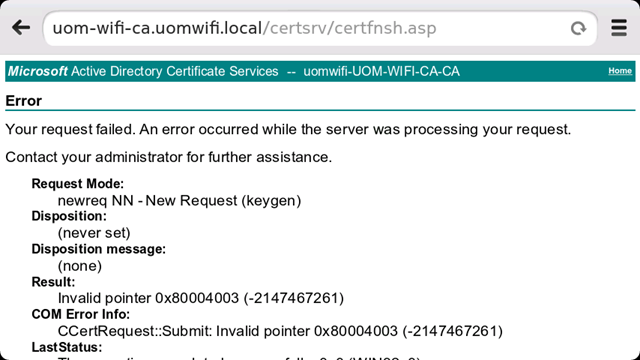












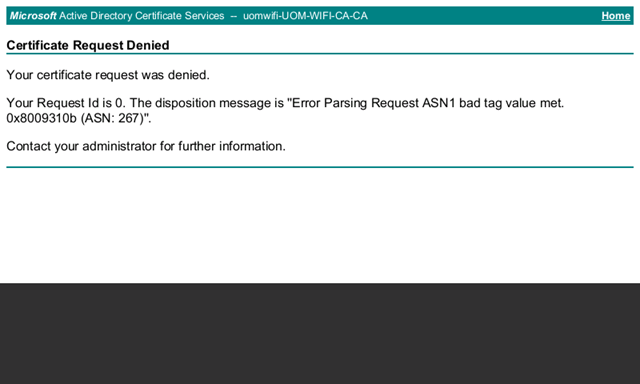






Please don't spam & don't swear!
Subscribe to my feed
You know what? You will absolutely rock in the shoes of a Software Test Engineer. Above that, documentation of the test cases are excellent. Test cases themselves are very detailed.
Contact me when you need a job :-)
"http://lh5.ggpht.com/-1wJSkOJYRu8/TzQiecg3vyI/AAAAAAAARSM/qUNvP3NvDk0/2012-02-09_16-19-03_thumb.png?imgmax=800"
This can actually be gold
Connect to 'uommobile' directly. Apparently some friends had some luck with their nokia phones.
On a second note, i connected to the internet successfully with the iPad2. I didn't connect to 'wifiprovisioning' at all. What i did was connect to 'uomstudent', it prompted me for my username/password, inserted it and accepted the certificate.
It works flawlessly everytime i try to connect with my laptop or the iPad2. Good luck!
Erm, yeah, ok. :P
I was so pissed off that I didn't bother to do that. Will try again tomorrow.
UOM - Some not really smart people working there.
The system works flawlessly on iPods. The user can connect in about 3 steps from noobest to g33k.
I still haven't tested the full procedure on my laptop
On blackberry also it works perfect..good luck for new trials
:p they've named it well... UOM WIFI CACA..... LMAO....
Is it just me or is this interface a bit too technical just to allow (normal) users to get access to a Wifi network?
I thought you'd just have to login with your Uni user/pass, download your generated certificate and that'd be it? :s
Apparently, you don't need to do all these. You can login directly on the uomstudent or uommobile network & start browsing. Cyclone-willing, I'm going to try that tomorrow.
what's the login doman???
uomwifi
Here's a screenshot of me connecting on uom's wi-fi. https://p.twimg.com/AlRj_5VCAAAftQQ.jpg
Based on my experience on using 'uomstudent', you need to download the certificate and log in using your username and password. Either on my laptop or the iPad2, i had to do it but it was a lot more simple on the iPad2.
C'est un veritable poisson d'avril ce reseau sans fil !
Managed to connect my linux laptop to the WiFi today: http://nayarweb.com/blog/2012/uom-wi-fi-on-linux-kubuntu/
I'm soo happy. I had to download the certificate from windows tho :-/
I can download the CA certificate, I installed it manually. Still doesn't work. :(
5 years still at UOM?
Post a Comment
Some html tags like <b>, <i>, <a> are allowed & emos can be used. ;)
Copy your comment before posting in case something fails.
Comments are moderated, may take a while to appear.